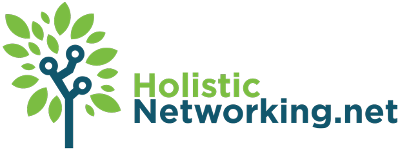One of the most important concepts in the world of WordPress web development is that of the parent/child relationship between themes. The parent/child relationship is a scenario in which a “parent” theme represents the final source of all code: if you cannot find a given file in a theme declared a “child” of one parent, then you should be able to find that file in the parent. The purpose of this relationship is to allow the child theme to extend and enhance the parent theme as suits a given website’s needs, while still maintaining the base level functionality of the parent theme. This failover system further augments WordPress’s excellent Template Hierarchy structure, guaranteeing a suitable template layout file for any request.
When properly understood and executed, this parent/child relationship allows developers to build complex parent themes from which all manner of new websites can be built in the child theme. Doing so is a sure-fire way to maximize the learning curve of your software: new techniques and interfaces can become available to the next project, instead of stuck in a single-site solution.
In my case, my parent theme is really just a toolbox of functionality and layout helpers with almost no usable layout of it’s own: it provides the toolbox and a few baseline layouts like a generic archive and single-post page. All the implementation of that toolbox happens in the child theme. I have even augmented the parent/child relationship a bit by providing failover support for JavaScript files and non-layout files in my theme.
That said, I’m always looking for better ways to make use of this relationship. So I was pretty excited when I found out that Advanced Custom Fields comes with the option to save it’s field declarations as local JSON files. I’d previously been doing all the work of creating Custom Post Types – and their backend interfaces – more or less by hand. But having worked with ACF for a bit, I realized it was a more efficient means of adding meta fields by miles.
Now it seemed, I’d found a way to statically create the fields I needed for my base CPTs and have them extend and be extended by a child theme. Perfect!
Not So Perfect, Yet.
Now, I’m pretty particular about my directory structure for my plugins. I like things organized more like the PSR2 standard prefers and fortunately, the WordPress-Core standard also recommends something similar. With that in mind, ACF’s default location for local JSON does not suit me. I’d rather not have an /acf-json directory in the root of my theme. Instead, I’d prefer to have my ACF-specific JSON files live somewhere in the /Library/ directory of my theme.
But there is a solution for this! Advanced Custom Fields provides filter hooks in that part of the code that saves and retrieves JSON, as they explain in the documentation for local JSON. Those hooks are ‘acf/settings/save_json’ and ‘acf/settings/load_json’. So my first attempt to move the JSON to my desired destination looked like this:
The persistent problem I ran into with this setup was that ACF seemed always to be confused as to which directory it should be saving and recalling from. If you read through that code, it at least attempts to establish the same parent/child relationship as WordPress uses for standard template files. New changes to Custom Fields should always be stored in the current (most often, the child) theme directory. When pulling JSON to populate fields, a child theme’s /Library/Acf-Json folder should be used first, followed by the parent theme.
But in practice, after successfully changing a field name in a child theme, the Custom Fields admin pages would show the correct new name and the Write Post screen would display the old name. Those fields did not present the option to “synchronize” themselves, so there seemed to be no real fix. This was all discussed with the forum help at ACF here.
After a bit of digging and considering and reading the actual ACF files in question (/advanced-custom-fields/includes/wpml.php, if you’re interested), I decided that rather than simply add my own code to the acf/settings/save_json hook, I would remove the default function completely. By doing this and using array_push to be sure I was saving the directories in the correct order, I was able to achieve the the correct functionality. So I commit this blog post for the benefit of those who find themselves similarly challenged by this super-helpful but perhaps less than well-documented feature of Advanced Custom Fields: