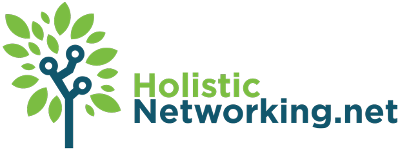I adore my Android phone and am a serious fan-boy loyal customer of the Android operating system. But like any operating system, there are generally a few things you need in order to properly maintain the system and get really full use out of it. Fortunately, the Android Market is teeming with option for you to download and install. Many of them are either entirely free or else offer a basic shareware version. After pawing around the marketplace for the past year, I’ve come up with what seems like the base list of applications Google should have just included in their core:
7. Scan Life
Those crazy black and white squares are everywhere, now. Magazines, websites, newspapers. And they’re handy as all get-out, after all, providing you with a way to scan a barcode and instantly get downloads for the phone or do all kinds of other things like download coupons and such. To do this, there are a number of options. The option I settled on was ScanLife. ScanLife is a simple and relatively lightweight application that allows you to scan bar codes and get information based on the results. While it was originally built for the new style of scan codes that I’ve been discussing, the application will also scan any UPC code as well, providing you pricing information.
6. Color Note
Another thing I’ve found odd about Android is the lack of a note pad. I suppose not many phones do have this feature, but if you think if a phone as a mini computer – and what else is it, these days? – then having a simple text editor or note pad seems like a pretty basic thing. Well, the solution I found was ColorNote. ColorNote allows you to create a note or a list quickly and easily, automatically saving whatever information you put into the note. The notes are then searchable, sortable by name or by the color of the “paper” you wrote the note on – very handy for keeping similar notes and lists – or by the date of creation/update. I find this app invaluable, especially when I think of things to remind myself of that don’t bear the time and trouble of sending myself an email or some other less handy method.
5. Lookout
You pretty much have to have some sort of anti-virus. It might as well be a free system. Lookout provides a fast, unobtrusive system for maintaining anti-virus basics on the system. The only time you really see Lookout is briefly on downloading something or when the system needs to be updated, which is about once every two weeks or so. Because it doesn’t seem to run all the time, it’s not the drain on memory I anticipated it would be.
4. Mini Info
Now we’re getting into the maintenance of your phone as it’s own entity. Mini Info provides information on resource usage across the system, including memory and memory card usage, along with CPU usage. It’s good to be able to monitor this stuff, especially because applications have an unfortunate habit of running in the background, even when they’re not required. You close out of an application, thinking you’ve stopped it, but in fact, the app continues to exist in memory. The results? Buggy, slow performance and a drained battery. Not fun. Well, what do you do about all those nasty bits, like browser windows, apps and Android systems running for no good reason? Funny you should ask….
3. Juice Defender
Enter the first level in active device maintenance apps. Juice Defender provides a fast and efficient background process for regulating the flow of data on and off the phone, which in turn limits the amount of battery life used. By limiting data usage to, say, once every fifteen minutes, Juice Defender throttles those greedy apps that constantly want to update themselves. This leaves you with much more efficient battery usage, which any smart phone user will appreciate.
2. Advanced Task Killer
But our job is not quite done. Limiting the Internet usage on the phone is important. But that doesn’t by itself get rid of the problem of open applications and memory usage. For that, we take the next step and install Advanced Task Killer. ATK runs in the background and silently kills tasks that are no longer necessary. These would include things like open browser windows or applications and you’ll be amazed at the number of these processes that are running without your knowledge and not required for your system’s performance. You can also see a list of currently-running processes and kill the ones you wish to. An icon you can place on your desktop also allows you to kill non-vital tasks with a single click.
1. Locale
Finally, the best way to keep your battery life under control is to simply not use things when you’re never really going to use them. What governs when you will and when you won’t use applications largely depends on where you are and what time it is, and so Locale is your best friend in this regard. Locale will allow you to specify a number of conditions as a single profile, then set the power and access settings that make the most sense for that set of conditions. For example, when I’m home, it’s past 10 and the phone is on the charger, the most likely case is that I’m asleep. So in this case, I turn all options to silent modes – no phone rings, notifications or email. When I’m at the school my wife works at, I set all the ringers to vibrate because I’m probably at a play. When I’m at work, my phone vibrates on ring, but all other notifications are suppressed. When I’m home, regardless of time, my wifi connection is turned on, whereas my default setting turns it off to keep battery life under control.
I hope you got some good use out of this little list. Especially for new Android users, the list of possible applications is huge and daunting, but with a little experienced help, you can be up, running and humming along straight away.