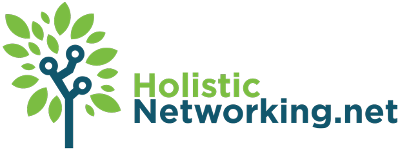Quite some time ago, on another board I was working, a friend of mine laid out a pretty long list of Windows XP tweaks for performance. I loved them (in fact, I have used them every single time I’ve reloaded my OS) and now that I’ve moved on from that board I do not want to lose them. So, as my first real contribution to the blogosphere on this new blog of mine, I present a list of Windows Services that can potentially be disabled from running:
Alerter
Clipbook
Computer Browser
Fast User Switching
Human Interface Access Devices
Indexing Service (Slows the hard drive down)
Messenger
Net Logon (unnecessary unless networked on a Domain)
Netmeeting Remote Desktop Sharing (disabled for extra security)
Remote Desktop Help Session Manager (disabled for extra security)
Remote Procedure Call Locator
Remote Registry (disabled for extra security)
Routing & Remote Access (disabled for extra security)
Server
SSDP Discovery Service (this is for the utterly pointless “Universal P’n’P”, & leaves TCP Port 5000 wide open)
TCP/IP NetBIOS Helper
Telnet (disabled for extra security)
Universal Plug and Play Device Host
Upload Manager
Windows Time
Wireless Zero Configuration (for wireless networks)
Workstation
You will notice that many of these Services will already be disabled in WinXP SP2 and above, since as noted, they are security vulnerabilities.
How to Disable Windows Services:
- Go to “Start > (Settings) > Control Panel”
- Double-Click “Administrative Tools,” and then again on “Services” (NOTE: not “Component Services)
- Here you will find your list of Services in alphabetical order. Find the first Service you wish to disable and double-click it.
- Half-way down the window that opens is the Service’s status and startup type.
- If the status is “Running,” you will need to hit the “Stop” button and wait for the Service to be stopped before proceeding.
- Under the Startup Type drop-down menu, select “Disabled” to prevent this Service from starting when Windows starts.
- Click “Apply,” and then “OK,” and repeat steps 3 through 7 as necessary
Next up: Registry Hacks!!! Stay tuned!