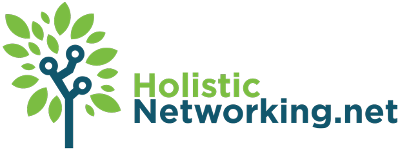Anyone who’s serious about blogging – regardless of what it is they blog about – has found themselves consumed in the business of analyzing traffic. If not financial reasons or effective political messaging, mere vanity compels us to find out more about the people who visit our pages, especially since there are so many people who view blog after blog without commenting or contributing.
But between your web-host’s analytic software, log files, link popularity checks and a whole host of other sources, you’d think that getting to know your audience would be a lot less difficult than it’s proven to be. Knowing how many hits you get a day is fine; knowing how many bots are indexing your stuff is great; knowing what the average Pages Per Visit is helps on some levels. But what you really want to know is: when a person checks out my page, how are they seeing it? Where do they come in, where do they leave, what do they see along the way?
Enter pMetrics by Performancing. Finally, we have a metrics system that tells us not only about the raw, statistical data of our webpage, but finally offers some insight into the browsing patterns of our readers. Other packages attempt to do so, but in the case of the most popular ones, the data is so packed in amongst the interface that it becomes sterile and meaningless. One of the major advantages of pMetrics is that, despite being packed with hugely helpful information, the interface is clean, baby! Nice and readable.
With pMetrics, you get to use their “spy” mode and actually see folks on your page in real time, following them around the site. Rather than boiling down the user experience into PPV, you can click on the “Visitors” tab and check out individual user experiences, seeing where they came in, everything they clicked on while on your site, and where they bounced. Additionally, you can see their referrer and if they’ve come in on a search, you get to see their search terms.
It’s hard to imagine how you can overstate the critical nature of this kind of information. It’s equally hard to overstate the paucity of this information prior to the launch of pMetrics. PPV, while important, reveals nothing about *why* people view the number of pages they do. Viewing individual users’ experiences can help you better understand why some people come to your page and bounce while others stay for an hour. Are those early bouncers going places where there’s no compelling links elsewhere? Are they going to places where there are compelling links out of your website? Did you make a kind of “honey pot” of content for some users but not others?
Then for perspective, you can go back and look at that all-encompassing image of your traffic in a whole new light. pMetrics offers the standard views of top referrers, content, search terms and others for your viewing pleasure. But this time when you look at raw data, you know a whole lot more about how that data got where it was and what you might need to do about improving your site’s stats.
All in all, I’m very glad to have this service in my arsenal of SEO tools. Best of all, the service is brand new, so improvement is bound to happen.
To that end, let me point out a few areas of potential improvement:
For one, while it’s fantastic seeing all the individual user experiences, there’s no reason to leave out the “bot experience.” Those of us using Site Maps would really like to know exactly how the bots are moving through our sites, and even if your aren’t using Site Maps, knowing where the bots are going and how they’re indexing may give you clues as to where the site needs to be improved for indexing.
Another suggestion would be to develop a kind of “heat map” technology that allows us to see our site color coded to display where the majority of people are clicking. Where they click is where they look, and that’s probably where you want your most important content. You can sort of get this from context in the “Visitors” section, but a more intuitive UI would be hugely helpful.
Technorati Tags: pMetrics, Performancing, SEO, Analytics
Powered by ScribeFire.