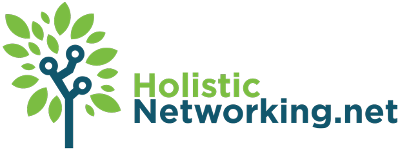I’ve been struggling to understand exactly how the cron functions of WordPress work.
I’ve been working on a plugin for some friends of mine that need a mailing list manager, this plugin in turn requires the ability to schedule tasks. So, I spent a long time puzzling over the various bits of documentation and posts on other blogs about WP-Cron, pouring over code and experimenting with my own, until I finally got a working plugin.
And while I’m sure that the information that is out there now about Cron functions is adequate for some, it’s clear to me that others may need a different set of explanations, which is where this blog post comes in. I’m going to attempt to lay out the WP-Cron world in a different way in hopes of improving slightly on what’s out there.
Let me start by saying that the best article I’ve read on the subject of crons is definitely “Timing is everything: scheduling in WordPress,” by Glenn Slaven. I highly recommend that, even before reading this article, you take a gander at that one. There are really just a few things on which I would like to expand and revise slightly, because they threw me off. I’m also slightly reorganizing the order of discussion into something more akin to a step-by-step set of instructions.
Editor Update: Ack! Looks like this other article is no longer available. Sorry, everybody!
The Scenario
The example we’re going to work with is the mailing list manager plugin I’m developing. We’re not going to get into too much of the actual code of that plugin, but the scenario is doubtless a common need. We’ll be assuming that we’re working with a blog which has many, many users. (real world example: 400+) We want to keep our users up to date with periodic email blasts. Rather than those blasts being separated from the regular content, we want to specify that certain posts will become both posts on the site and email messages.
But of course, sending emails out to 400+ recipients at once is going to make the SMTP server very, very suspicious. In order to avoid problems with the mail server, we need to throttle the messages by sending blasts every twenty minutes ((or at least, approximately twenty minutes, remember that WordPress cannot be exact about timing)) until the last user group has been emailed. To do this, we will be using the wp_schedule_single_event() function within the WP-Cron suite of tools.
Scheduling: What You’ll Need
In order to schedule an event of any kind, you’re going to need a few basic components. We’ll get into more detail further down the line, but it’s important to be able to identify the landmarks as we proceed:
- Your Cron Function ~ This is the actual function that does the stuff you want when the scheduled event is fired
- A Custom Action Hook ~ Here’s where we get into the nitty-gritty of how WordPress operates. It’s very simple, actually, but understanding how to create custom action hooks is key to understanding WordPress cron functions. And a great deal more about WordPress!!
- Your Scheduling Function ~ This is the function that initially assigns the scheduled task.
Your Cron Function
[php]my_scheduled_function([$arg1, [$arg2, [$arg3. . . ]]])[/php]
This function lies at the heart of your scheduling world! It is here that you put all the stuff you want to get done at a specified time. In our example, this is where you actually send the email to your latest batch of users. Note that this function can include an arbitrary number of arguments. We’ll get into how you pass those arguments on to the function later. For now, just notice that this is a standard function like pretty much any other. In fact, in the case of the mailing list manager I created, it’s as simple a function as you could ask for:
[php]function bhd_cron_send($sender_email, $subject, $mail_text, $send_headers) {
wp_mail($sender_email, $subject, $mail_text, $send_headers);
}[/php]
It’s probably advisable to create your function and make sure it works without adding in the cron functionality first. This is because a) there’s no need adding extra complexity to the system until you’re sure the function works and b) you’ll need to know how many arguments will need to be passed to the function and in what order.
Your Custom Action Hook
This is what really threw me. I’ve never created my own custom action hooks and never really understood them, but you’ll need to in order to get things done with cron, so this is important. Creating a custom hook is as simple as typing the following:
[php]add_action(‘my_custom_hook’, ‘some_function’ [, $priority, [$num_args]]);[/php]
WordPress assumes that anything added as the first argument exists without any additional registration of that new hook. In other words, ‘my_custom_hook’ actually is the declaration of the action hook in this example. The second argument should be a valid function name and will be the function associated with ‘my_custom_hook’ whenever ‘my_custom_hook’ is invoked anywhere in the system.
Obviously, since you’re writing your custom action, you’ll also need to invoke that custom action somewhere. That’s the last piece of the puzzle, which is explained down the page a bit.
But before we leave this topic, it’s worth pointing out that, just like any other action, it’s entirely possible to hook more than one function into the custom action you’ve created. It’s also possible to invoke the hook somewhere else in your code, separate from your Cron function. This bit of WordPress theory may prove helpful to you down the line, so it’s just an FYI.
The last two arguments of the add_action function are important. Recall the number of arguments you needed for your scheduling function. That’s the number you’re going to want to put in the $num_args add_action parameter. Otherwise, add_action doesn’t look for and doesn’t accept any arguments provided, which will doubtless render your function either inoperable or ineffective.
Late Update: Per jeremyclark in the comments, this is not really the reason to mess with priority! Thanks Jeremy! If you’re function is particularly computationally expensive (if it’s complex and relies on a lot of processing), it might be worth it to back the priority down a bit. You can do this by setting the $priority argument. The default is 10. In our case, the actual function is trivial, so this is what the add_action looks like for our mailing list:
[php]add_action( ‘bhd_cron_send_hook’, ‘bhd_cron_send’, 10, 4 );[/php]
Your Scheduling Function
Finally, there is the function which will do the scheduling. Depending on the complexity of your plugin, this may not be very complex at all. But the one thing that is required of your function is that it bundle up all the arguments to your cron function into an associative array in the proper order. In our example, the parameters for our sending function are $sender_email, $subject, $mail_text, $send_headers. Thus, we create an array like so:
[php]$mail_bundle = array(
‘sender_email’ => $sender_email,
‘subject’ => $subject,
‘mail_text’ => $mailtext,
‘send_headers’ => $send_headers
);[/php]
Next, we need to assign the scheduled task. For this, we use our custom action hook. Now we understand why it was so important to pay close attention to the number of parameters and their order: the hook only allows you to set the number of arguments and the function – which is now removed by one degree of separation from the schedule – needs those arguments sent to it in the proper order. We call the WordPress scheduling function like so:
[php]wp_schedule_single_event(time()+$time, ‘bhd_cron_send_hook’, $mail_bundle);[/php]
The first argument is simply the Unix system time plus an interval of seconds after which we would like the scheduled task to be fired. Since we want the first of our batch email events to happen twenty or so minutes after the post has been published, $time was defined as follows:
[php]$time = rand(1000, 1200);[/php]
“Wait,” you say, “why the random number?”
If you look at the multi-dimensional array of scheduled events created by the WP-Cron system, you will find that the primary key for identifying events is the Unix timestamp. The second-level identifier is an MD5 of the arguments. In our example, it’s possible that someone could inadvertently set up the cron events twice by correcting the post after they’ve published it: both events fire the ‘publish_post’ event, which the mailing list uses to start it’s process.
However it happens, the possibility is that two events could have exactly the same timestamp and arguments, which would mean that one overwrites the other in the array. To avoid this, I included the slight randomization, which only alters the schedule by a maximum of three minutes.
So, now let’s look at the entire process in code (with some pseudo-code) in order to understand how everything fits together:
[php]
//======================================
// Description: Our scheduling function. Sends the email in 50-recipient chunks
function bhd_schedule_message($sender_email, $subject, $list, $headers, $mailtext) {
// Establish our random time interval between the publishing of the post and the first email blast:
$time = rand(1000, 1200);
for($x = 0; $x $sender_email,
‘subject’ => $subject,
‘mail_text’ => $mailtext,
‘send_headers’ => $send_headers
);
// schedule the email blast, increment the $time variable by twenty minutes for the next loop:
wp_schedule_single_event(time()+$time, ‘bhd_cron_send_hook’, $mail_bundle);
$time = $time + 1200;
}
}
}
//======================================
// Description: here is our actual cron job.
function bhd_cron_send($sender_email, $subject, $mail_text, $send_headers) {
wp_mail($sender_email, $subject, $mail_text, $send_headers);
}
//======================================
// Description: Finally, here is our custom action.
add_action( ‘bhd_cron_send_hook’, ‘bhd_cron_send’, 10, 4 );[/php]
Note: we have not included the function that will be called when the post is published, because of course we’re not dealing with adding actions onto that particular hook. But for reference’s sake, such a function would look something like this:
[php]add_action(‘publish_post’, ‘my_mailinglist_function’);[/php]